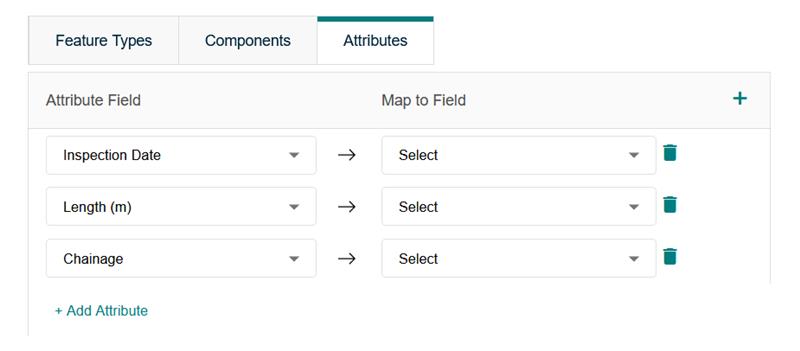New Feature Group mappings can be created from the ‘Unmapped’ tab, or edits to existing mappings can be made from the ‘Inactive’ tab. Once selecting a Feature Group, the ‘Asset Mapping’ screen will be displayed.
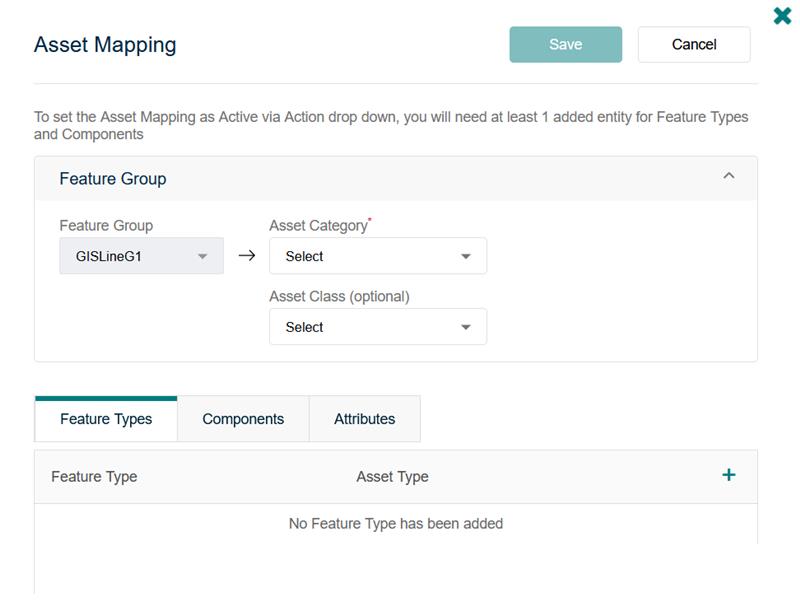
Feature Group mapping
When creating a new mapping authorised users can link the selected Confirm Feature Group with a single Asset Category in the Financial Asset Register.
On mapping an Asset Category, the Asset Sub-Type field will become available, which can be mapped to available Attributes for the Confirm Feature Group. Likewise, on mapping an Asset Class, the Asset Sub-Class field will become available for mapping. Mapping these fields ensure that the Financial Asset Register has the correct data available for grouping and reporting.
This relationship between Feature Group and Asset Category will become read-only after it has been established. For information, different Feature Groups can be mapped to same Asset category.
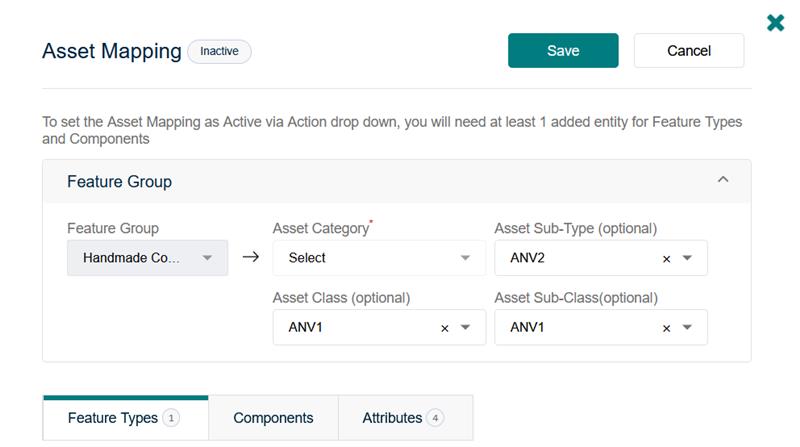
After mapping the Feature Group, the following tabs are available for further mapping: -
- Feature Types - Controls which Assets are synced to the Financial Asset Register.
- Components - Allows you to model an Asset with multiple components.
- Attributes - Enables syncing of Asset data into the Financial Asset Register to support reporting.
Feature Type
Not all Feature Types in Confirm may require a corresponding Asset to be created in the financial Asset Register. Non-financial Assets in Confirm can be omitted if no Asset Accounting practices are required to be undertaken.
To support this requirement, the user will have the option to map which Confirm Feature Types within a mapped Feature Group will be created in Financial Asset Register. If selected, Feature Type value will be stored as Asset Type in Financial Asset Register.
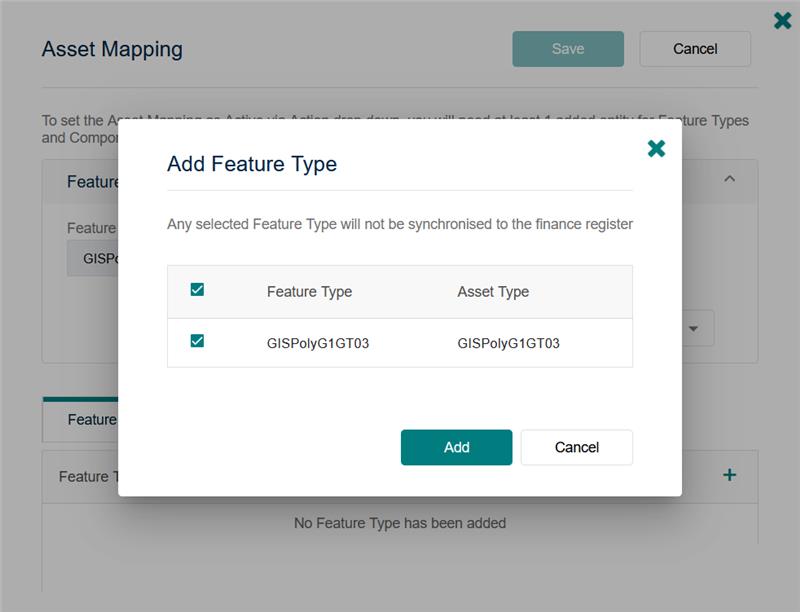
Components
Components are used for recording dimensions, service criteria (e.g. condition), valuations, and performing accounting transactions in the Financial Asset Register. Components can be added using the add (+) button or edit existing Components by clicking on the pencil icon
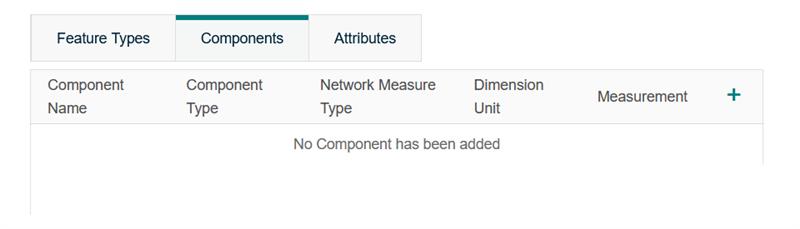
Following fields can be configured and mapped at the component level-
- Component Name*: Unique Component name within the mapping.
- Component Type*: Select the Component Type from the drop-down. The available options are determined by the parent Asset's category in Financial Asset Register.
- Network Measure Type*: A drop-down field to select the Network Measure Type, as per available options determined by the parent Asset's category and component type in Financial Asset Register.
- Dimension Unit*: A drop-down field to select the Unit, determined by network measure type in Financial Asset Register.
- Measurement*: A drop-down field to map numeric field attribute from Confirm. It defines the primary measurement related to the Asset (such as quantity, length etc.).
- Default Financial Class: A drop-down field to set default financial class available as per Financial Asset Register (which can be later updated in Financial Asset Register as per business need).
- Default Financial Sub-Class: Corresponding default financial class can be selected from the drop down.
- Material: A drop-down field to map relevant picklist attribute from Confirm. Material Type is used to categorize the type of material that makes up an Asset Component. ·
- Service Criteria Type: Service criteria refer to the condition of the Asset/Component. It is always saved as Main Condition in Financial Asset Register. ·
- Service Criteria Value: A drop-down field to map observation type Attribute from Confirm.
- Design Life: A drop-down field to map numeric attribute from Confirm.
- Revaluation Date Built: A drop-down field to map date field from Confirm.
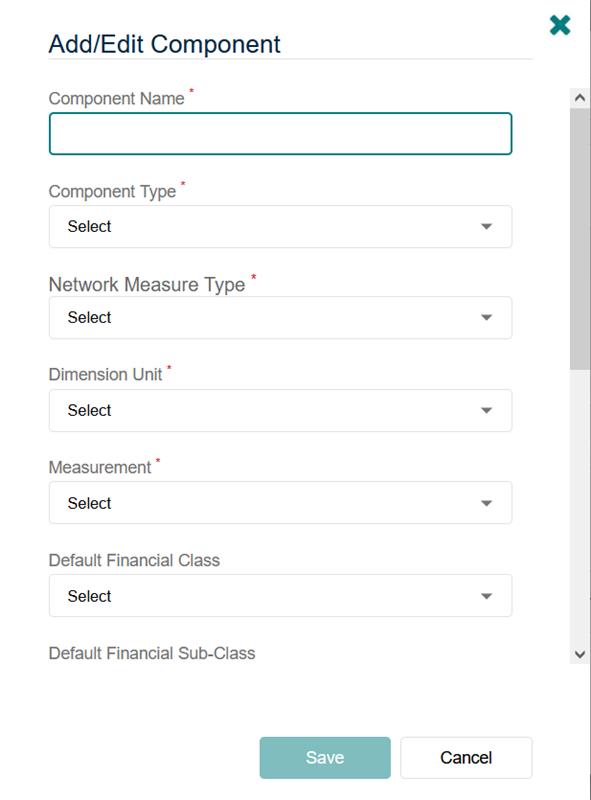
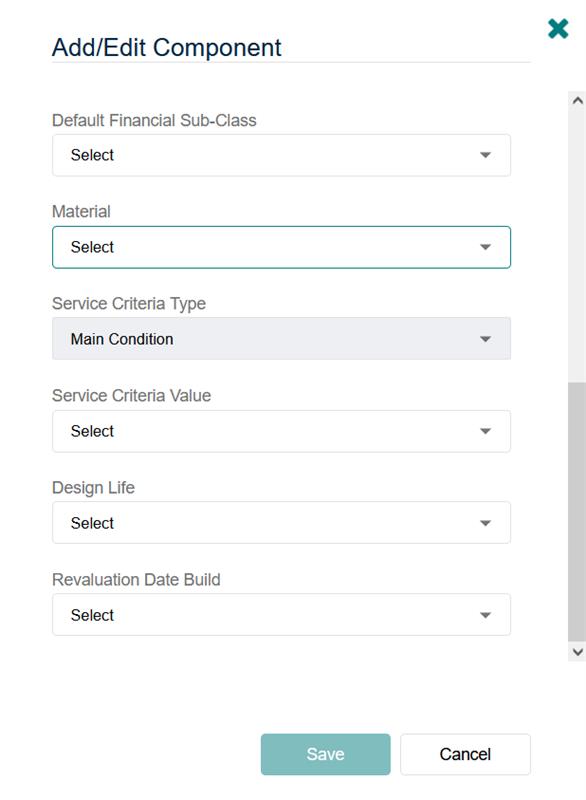
On saving Component, it can be edited, deleted or more Components can be added as required.
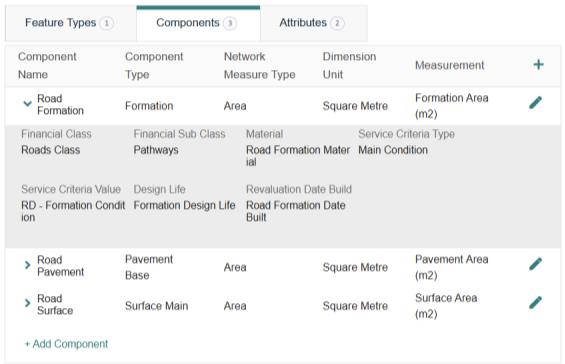
- The Component Name must be unique where multiple component mappings are created. The User can create multiple Component mappings for the same Component Type, but the name must be unique.
- Once the mapping has been saved and activated, the Component Type cannot be deleted.
Attributes
Users can add Attributes as required or update/delete existing Attribute mappings. Attributes provide ability to select which Attributes are configured for the selected Feature Group in Confirm to be mapped to a corresponding field in Financial Asset Register.
The Attribute Field on the left shows a list of Attributes available for the Feature Group in Confirm. The Map to Field on the right shows list of Attributes available for the Asset Category in Financial Asset Register.
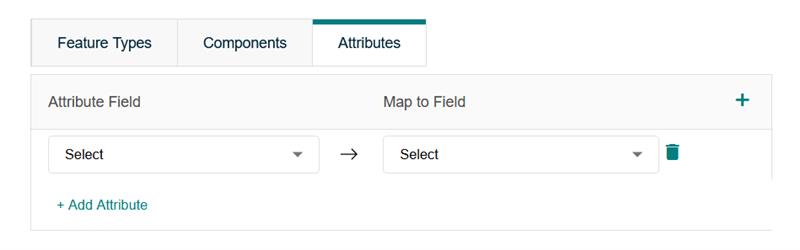
Mapping only allows Attributes to be linked with a matching data type. For example, if Attribute field is measurement type in Confirm, then it can be mapped to numeric type Attribute in Financial Asset Register. Likewise, picklist type Attribute in Confirm (or observation type in component mapping) can be mapped to text type Attribute in Financial Asset Register. Similarly date type fields.
This ensures that Attributes with non-matching data types are not linked. For example, numeric field is not mapped to date type or picklist Attribute.
Hence, Attributes to the right (Financial Asset Register) will show different list depending on the type of Attribute selected from the left (Confirm).