The Maintenance Regime allows the viewing and creation of new Repeating Job Maintenance Regimes.
For Cyclic or Routine Maintenance Regimes, please use the Maintenance Regime screen in the Confirm desktop client.
To Add a new Regime click the plus Icon which will launch a popup window displaying all the
required fields to create a new Regime. ![]()
Allow Past Due Dates
Select this option to allow new Jobs to be created with a due date set in the past.
Job Details
Enter the details for the Jobs that will be created as part of this Regime.
Due Date Rule
The next Job will be due based on the calculated date of the chosen trigger event selected from this list.
This Due Date is set when the Repeating Agent next runs after the current Job has been completed.
Repeating Period
Use the Repeating Period to determine the follow-up period between Repeating Jobs. To vary the follow-up period throughout the year, please see Seasonal Follow Ups instead.
Regime Items
Displays a list of Items (SOR) which will be added to Jobs created as part of this Regime
To add SOR Items:
Click on the + to display the Regime Item form
Item: - find an SOR item, start typing to filter the items.
Seasonal Follow Ups
Seasonal Follow Ups can be added to change the period between Repeating Jobs, allowing different follow ups throughout the year.
Seasonal Follow Ups apply from their Start Day/Month until superseded by the next Seasonal
Follow Up. This means that the last Seasonal Follow up entered in the list will continue to
operate until the date of the first Seasonal Follow Up in the list is reached again.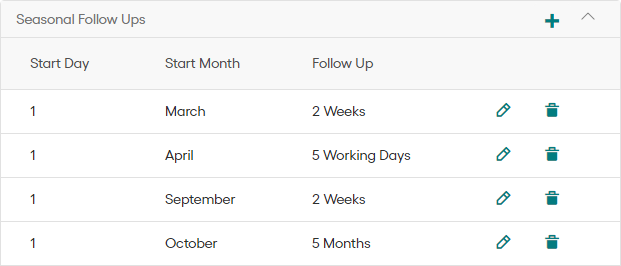
In the illustrated example, the task is carried out every 2 weeks from March to April, every week from April to September, fortnightly again during September, and then not again for 5 months, which cycles us back to March for the following year.